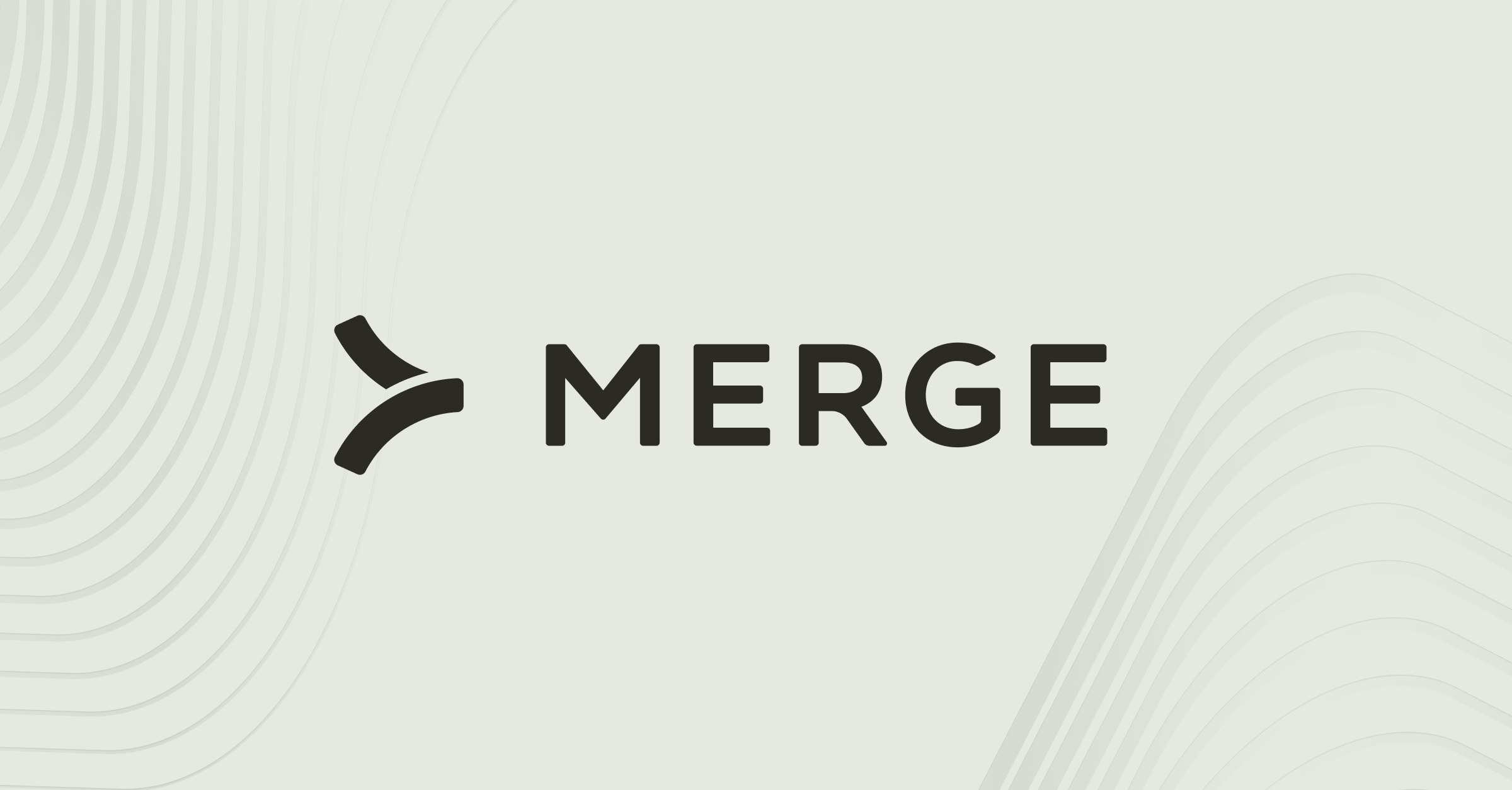Table of contents
How to get your Freshservice API key (4 steps)
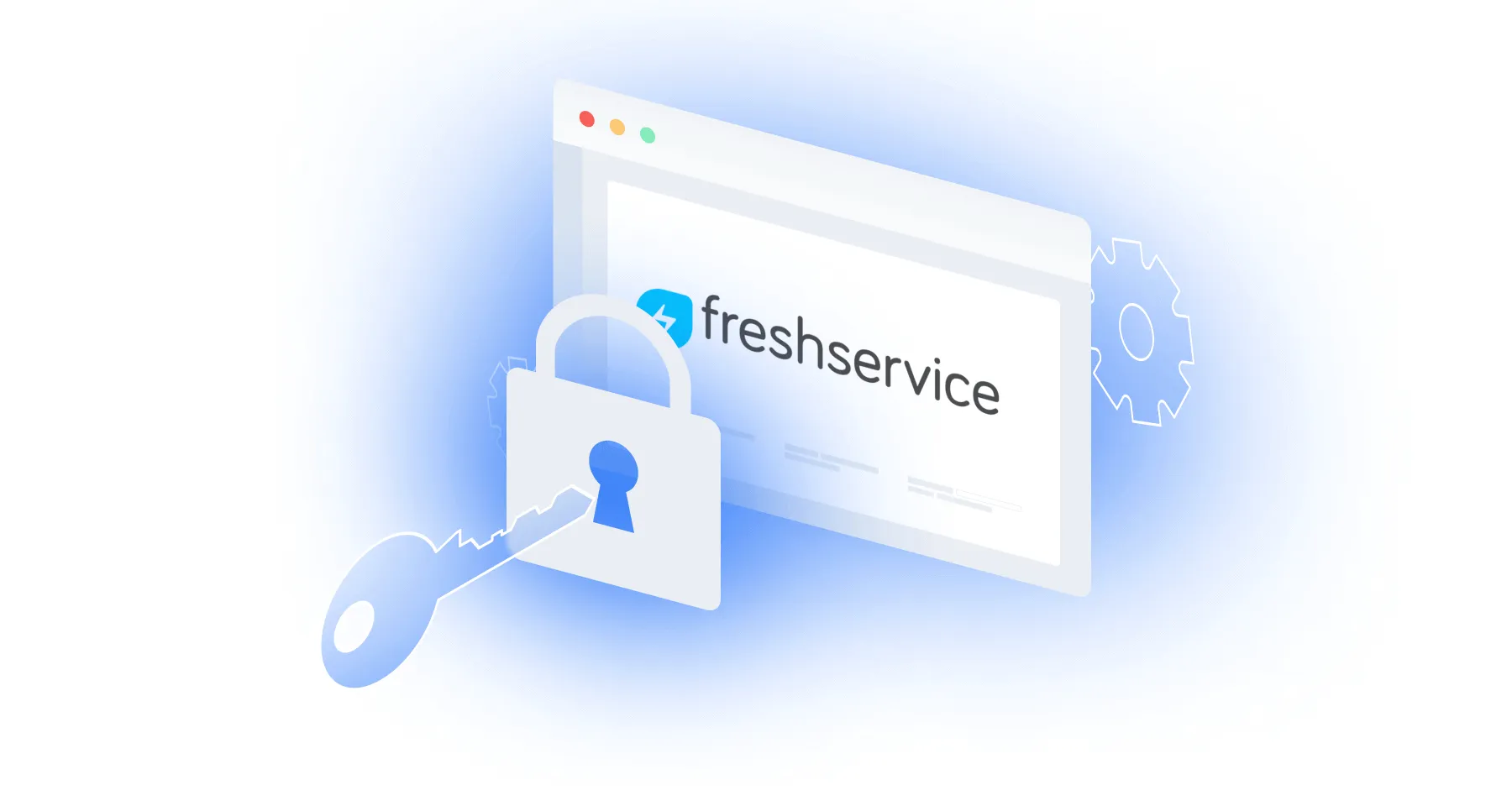
Freshservice, an AI-powered ITSM for managing employee issues, requests, workflows, and more, offers a variety of valuable features and capabilities out-of-the-box.
While the platform’s features and capabilities are already powerful, they can provide even more value when you integrate Freshservice to your other internal applications or when you connect your product to customers' instances of the application.
Regardless of your integration use case(s) with Freshservice, you’ll need to get your API key in the platform. We’ll help you do just that below!
1. Create your account or log in
On the top right corner of Freshservice’s homepage, you should see a “Free trial” button alongside an icon of a person to sign in.
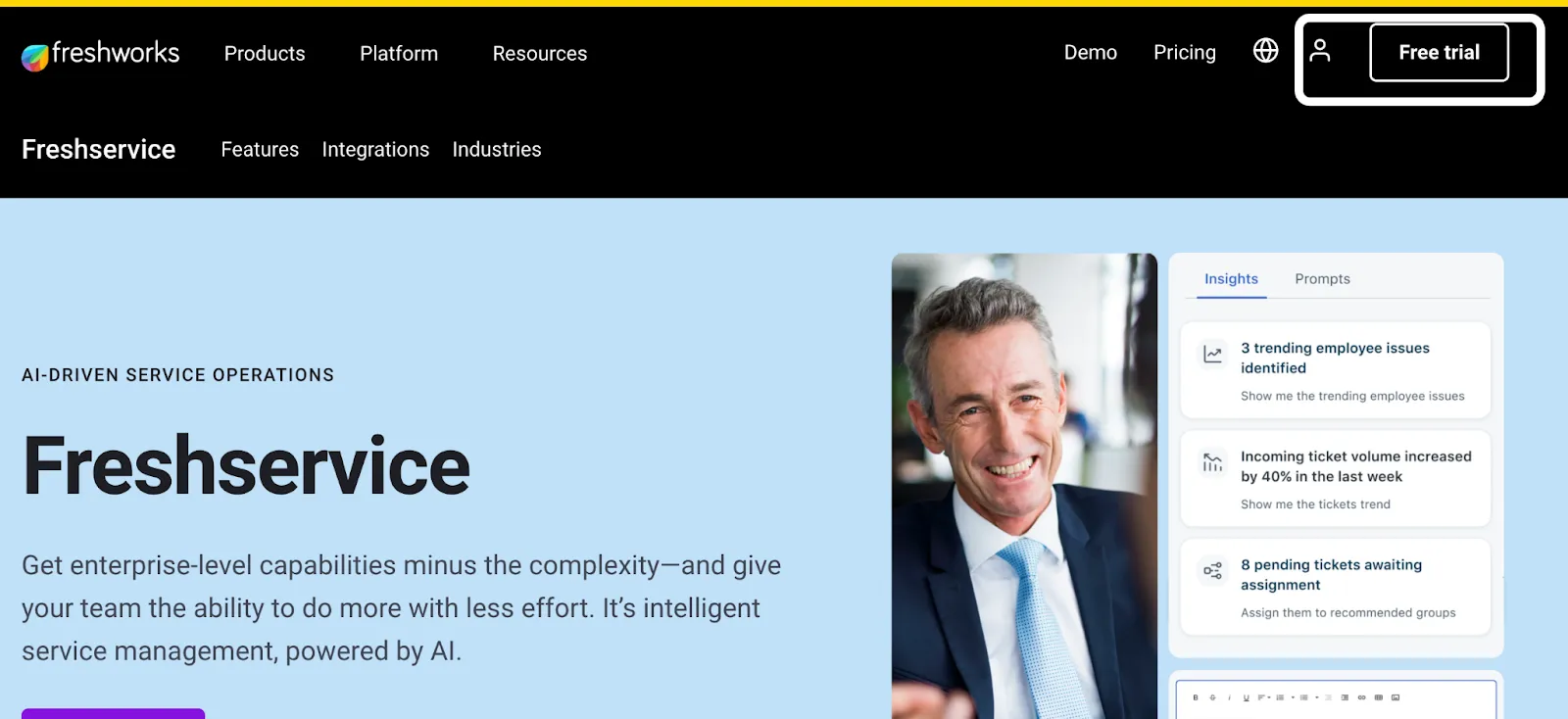
You can go ahead and click on whichever option is relevant to you and complete the subsequent steps.
{{this-blog-only-cta}}
2. Click on profile settings
Once you’ve logged in, you should see the initial of your first name on the top right corner. If you click on it, you should then see a “Profile settings” button under your email address.
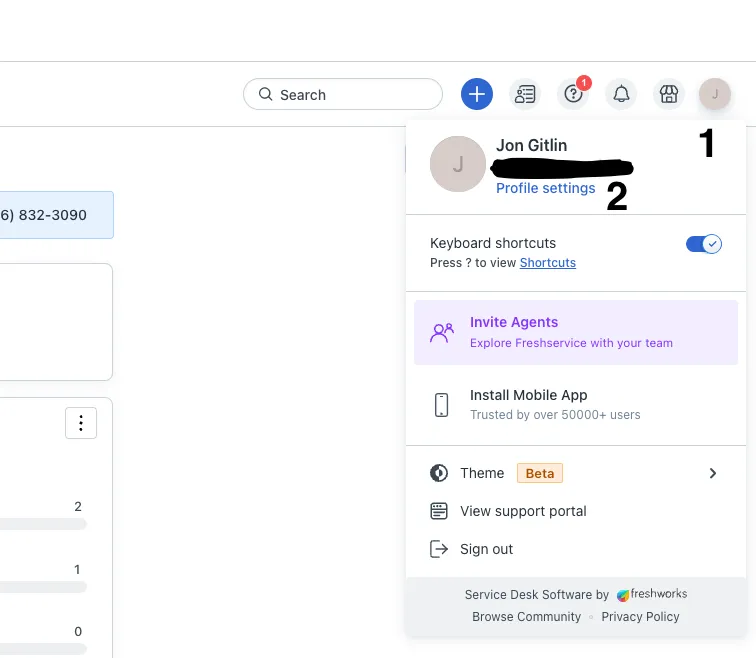
Related: How to generate a personal access token in GitLab
3. Complete the CAPTCHA to access your API key
You should now see a CAPTCHA on the right-hand side of the screen, under “Delegate Approvals.” Go ahead and complete it.
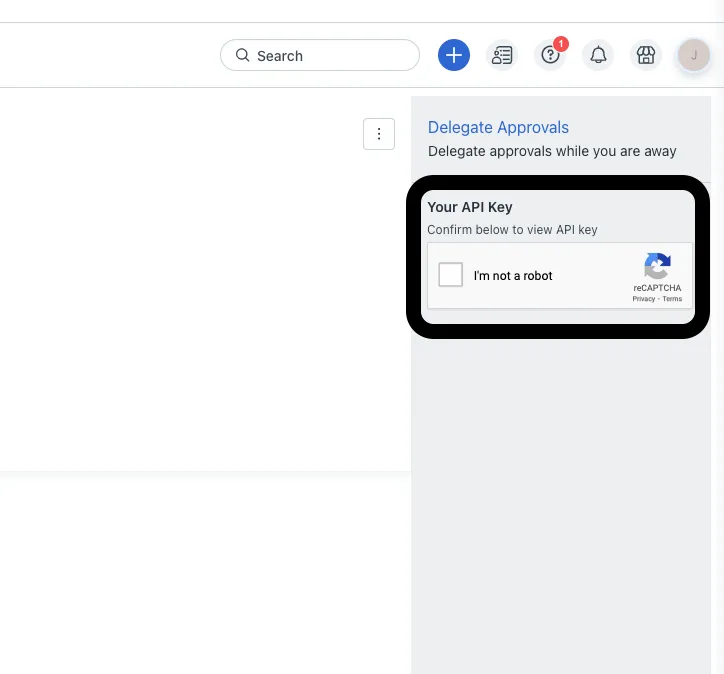
4. Copy your API key and store it in a secure location
Your API key should now appear where the CAPTCHA was previously shown!
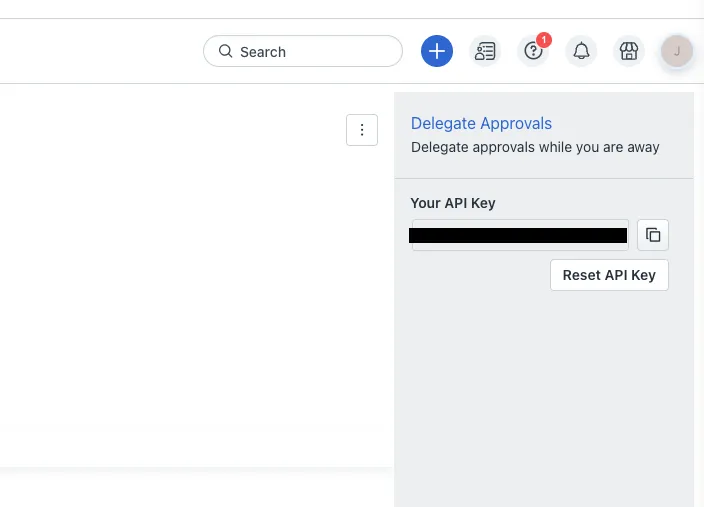
Make sure to copy it and keep it in a safe place, as it won’t be shown again and can potentially be used by malicious actors to access sensitive information.
Related: A guide to getting your API key in Freshdesk
What else to consider when building to Freshservice’s API
Before building to Freshservice’s API, it’s worth familiarizing yourself with the following areas.
Pricing
Freshworks offers 4 pricing plans—Starter, Growth, Pro, and Enterprise.
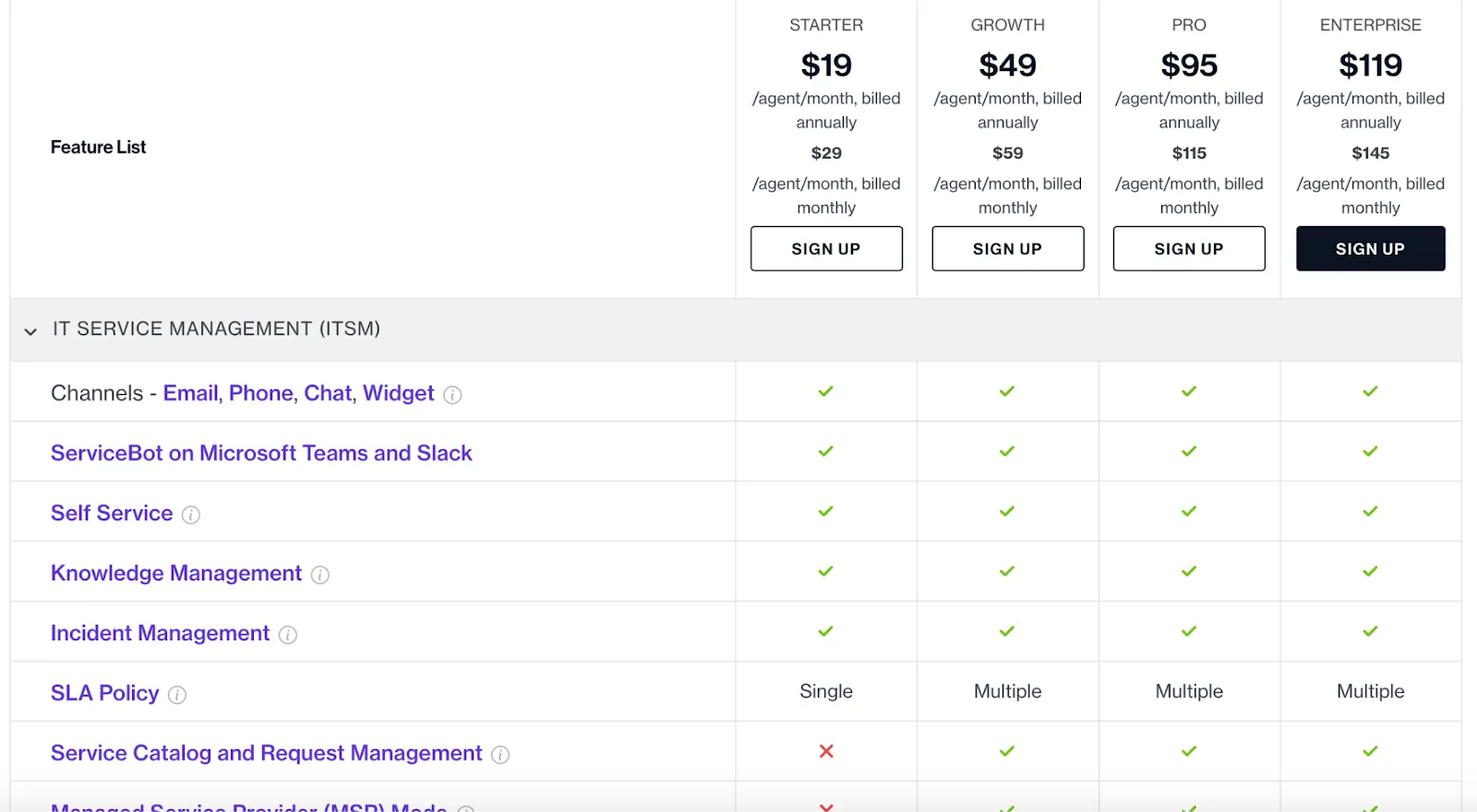
They all come with specific features and levels of support, such as Knowledge Management, Service Bot on Microsoft Teams and Slack, 24/7 email and phone support, and more.
However, there are also significant differences across the plans. For instance, only Pro and Enterprise plans provide 24/7 chat support, project portfolio management features, and most of the AI add-ons.
Learn more about Freshservice’s pricing plans.
Rate limits
Freshservice uses minute-based rate limits that vary according to the plan you’re on and even the specific resources and methods included in your requests.
For instance, you have an overall rate limit of 100 on the Starter plan, 200 on Growth, 400 on Pro, and 500 on Enterprise. And API requests for listing all tickets have certain rate limits across all plans that vary from viewing tickets, creating tickets, etc.
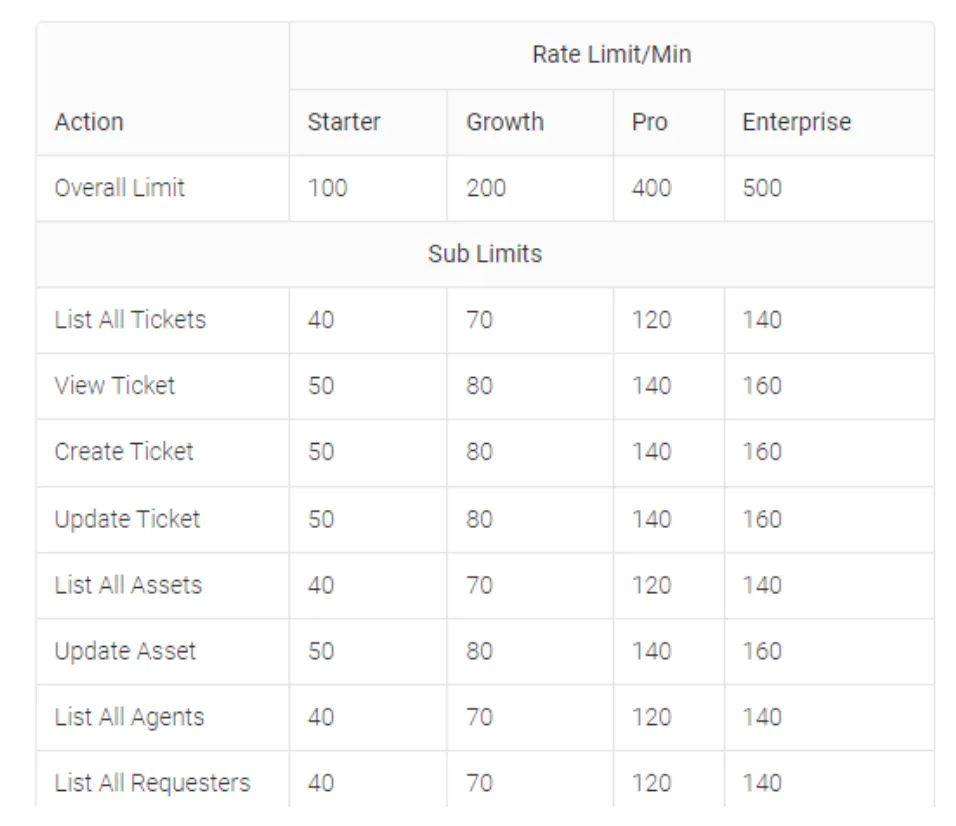
Learn more about Freshservice’s API rate limits.
Common API error codes
While you can receive any combination of error codes and messages over time, here are a few common ones:
- 400 client or validation error: the request body isn’t formatted or your request uses invalid attributes
- 401 authentication failure: the authentication header is either missing or isn’t correct
- 403 access denied: this can come down to a number of factors, from the client not having permissions to make the request to the associated feature not being enabled in the customer's instance of Freshservice
- 429 rate limit exceeded: the rate limit for a certain Freshservice domain has been exhausted
- 500 unexpected server error: there’s an error on Freshservice’s side, which can come down to a number of factors
Learn more about popular error codes from Freshservice’s API.
Final thoughts
Freshservice is a popular ITSM solution, but it isn’t the only one your customers use. They may also be using ticketing tools like Trello, GitLab, or GitHub—among countless others.
You can offer integrations with any of the tickets solutions your clients have by building to Merge’s Ticketing Unified API.
To learn more about the unified API, and Merge’s platform more broadly, you can schedule a demo with one of our integration experts!



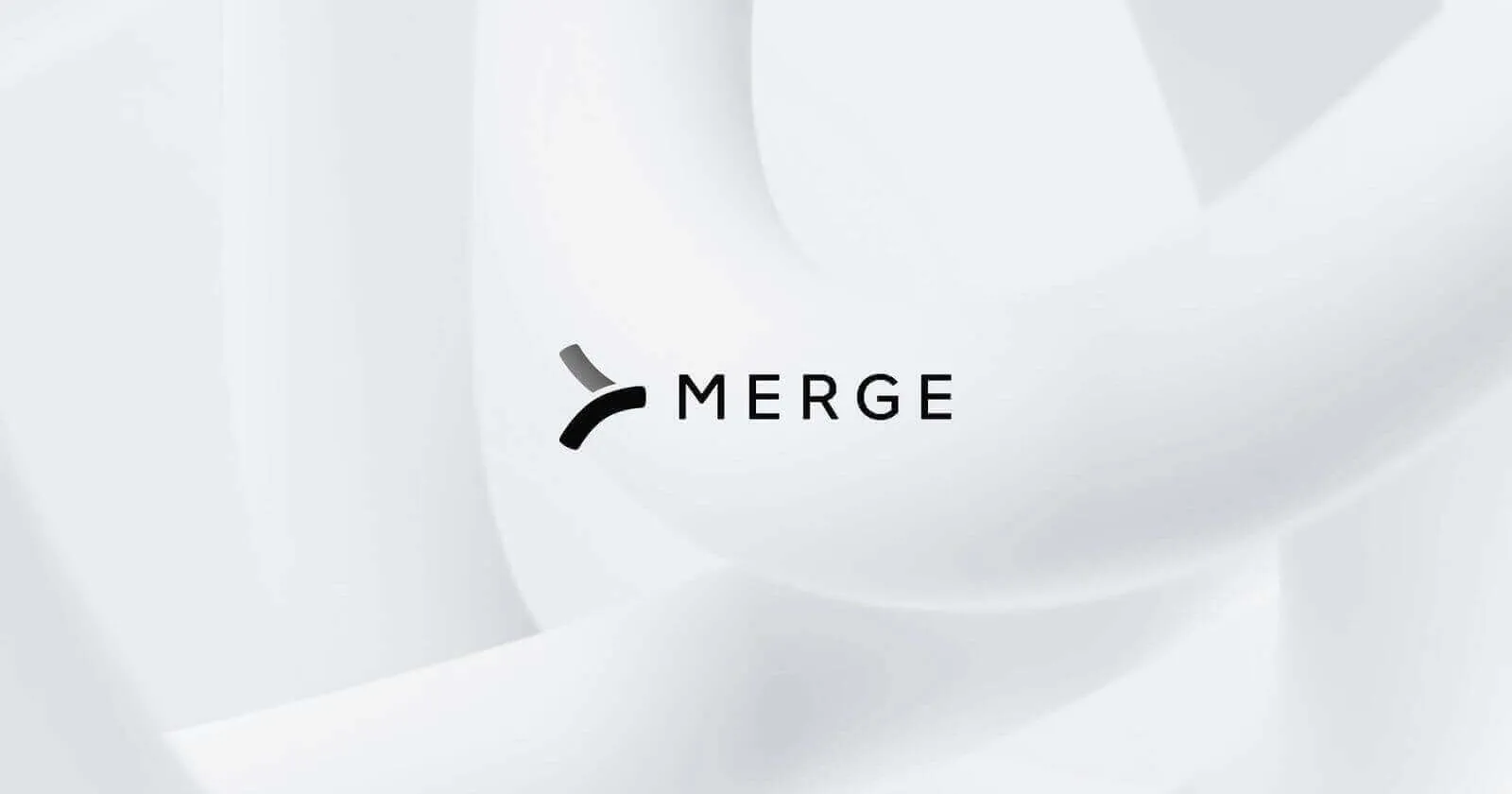



.png)